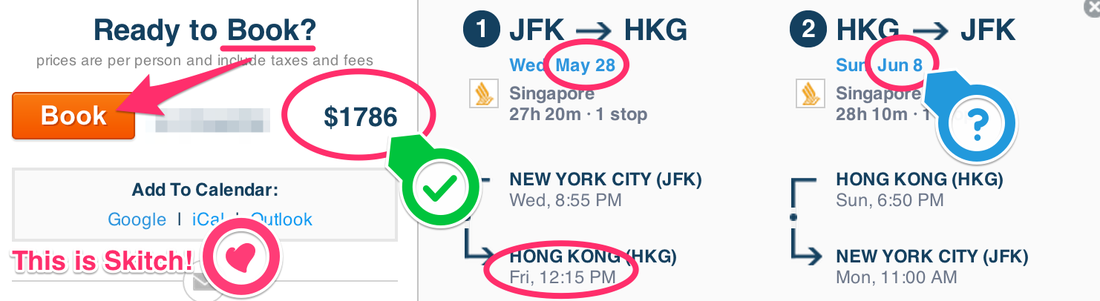In January 2014 I got my first serious smartphone, an iPhone. My previous phone was running Android, but the device itself was so low-end that I couldn't do much with it. Not only that, but I also didn't have a data plan! I was relying on wi-fi, which made having that smartphone even less useful.
I want to share with you some of my favorites apps (mostly for iOS, sorry Android fans) after spending a month using my iPhone nonstop; for work, entertainment, reading the news, anything. Some of those apps are the smartphone versions of OS X apps I've been using for a while. Others I was using on Android. The rest I discovered in this past month. I've split them into categories for easier browsing. By the way, I am not going to include obvious ones like Dropbox, Google Drive, Kindle, Spotify, and Facebook/Twitter/Instagram.
OK, let's dive in! I'll start with "productivity" apps in this post, then move on to news, reading, and other apps in subsequent blog posts.
I want to share with you some of my favorites apps (mostly for iOS, sorry Android fans) after spending a month using my iPhone nonstop; for work, entertainment, reading the news, anything. Some of those apps are the smartphone versions of OS X apps I've been using for a while. Others I was using on Android. The rest I discovered in this past month. I've split them into categories for easier browsing. By the way, I am not going to include obvious ones like Dropbox, Google Drive, Kindle, Spotify, and Facebook/Twitter/Instagram.
OK, let's dive in! I'll start with "productivity" apps in this post, then move on to news, reading, and other apps in subsequent blog posts.
Productivity
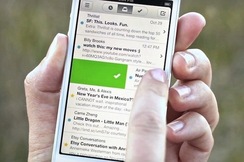
Mailbox (iPhone & iPad only)
For sending, and especially checking, e-mail, I am using the Mailbox app. It's the only e-mail client I've seen that is actually built to be used on a touch-screen smartphone. Every action, such as deleting or archiving, is performed using swipes (see picture). I can't begin to describe who intuitive it feels to interact with emails this way. Everyone I've talked to says their productivity skyrocketed once they started using Mailbox to blast through dozens or hundreds of emails in a matter of minutes.
For sending, and especially checking, e-mail, I am using the Mailbox app. It's the only e-mail client I've seen that is actually built to be used on a touch-screen smartphone. Every action, such as deleting or archiving, is performed using swipes (see picture). I can't begin to describe who intuitive it feels to interact with emails this way. Everyone I've talked to says their productivity skyrocketed once they started using Mailbox to blast through dozens or hundreds of emails in a matter of minutes.

Evernote + Skitch (iOS, Android, Windows Phone, Mac OS X, Windows)
I've written about the amazing app that is Evernote in a previous blog post. Now I want to highlight its relation to Skitch, another app of the Evernote family. Skitch allows you to take screenshots (or load existing images) and then very easily write comments, underline, highlight, you get the point! Then, with a couple of clicks, you can save/sync the final image to Evernote and share it using a URL that Skitch generates. Take a look at the example below from my Skitch. I used as many of Skitch's tools as I could.
By the way, if you choose to try Evernote, you can use this link to sign up. This way we'll both get a month of Evernote Premium for free :-)
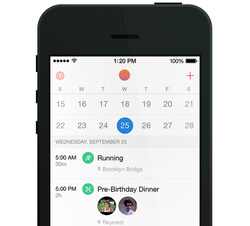
Sunrise (iPhone & iPad only)
I am a huge fan of Google Calendar. I dump every class, meeting, or responsibility there so that I don't have to worry about remembering it. And I also use Google Tasks inside it. Naturally, I need a mobile version of my calendar.
This is where Sunrise comes in! The most beautiful calendar app I've ever seen! Honestly, I don't know if it's "the best" calendar app. But it's so well-designed and so easy to use that I fell in love with it. Notice the little green "running" and "food" icons in the screenshot. These icons are automatically added according to your event's title! Too bad Sunrise doesn't have Google Tasks integration. Which brings us to my next favorite app...
I am a huge fan of Google Calendar. I dump every class, meeting, or responsibility there so that I don't have to worry about remembering it. And I also use Google Tasks inside it. Naturally, I need a mobile version of my calendar.
This is where Sunrise comes in! The most beautiful calendar app I've ever seen! Honestly, I don't know if it's "the best" calendar app. But it's so well-designed and so easy to use that I fell in love with it. Notice the little green "running" and "food" icons in the screenshot. These icons are automatically added according to your event's title! Too bad Sunrise doesn't have Google Tasks integration. Which brings us to my next favorite app...
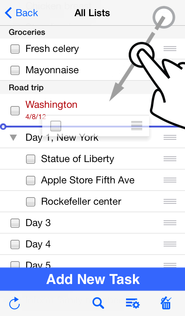
GoTasks (iPhone & iPad only)
GoTasks is a dedicated Google Tasks client. It's very simple and very easy to use. Adding a new task is a matter of dragging the "+" icon to the category/date you want and typing a name for the task. Checking a task off is done by tapping the checkbox. You can also drag tasks around to different categories/dates. That's it! And that's all I need!
In the screenshot, they are using it more as a list, which is why it's sorted out by category. I sort tasks by date, since I use it as a TODO list (see AnyList below for a grocery list kind of app). The red badge icon on your iPhone/iPad will display the number of tasks that are due today or are overdue from previous days. Then all you have to worry about is getting that number to zero by the end of the day!
GoTasks is a dedicated Google Tasks client. It's very simple and very easy to use. Adding a new task is a matter of dragging the "+" icon to the category/date you want and typing a name for the task. Checking a task off is done by tapping the checkbox. You can also drag tasks around to different categories/dates. That's it! And that's all I need!
In the screenshot, they are using it more as a list, which is why it's sorted out by category. I sort tasks by date, since I use it as a TODO list (see AnyList below for a grocery list kind of app). The red badge icon on your iPhone/iPad will display the number of tasks that are due today or are overdue from previous days. Then all you have to worry about is getting that number to zero by the end of the day!
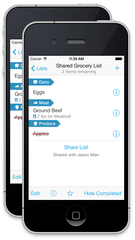
AnyList (iPhone & iPad only)
I'm pretty sure I could configure GoTasks to have a separate list just for grocery shopping. But I actually like having a separate app dedicated to grocery lists. And AnyList is pretty good at that! When you add a new item using the "+" icon, it automatically detects what kind of item it is (Dairy, Meat, Produce, Personal Care, Snacks, etc) and places it in the corresponding category. In addition, it remembers items you had bought in the past and suggests them when you try to add them again. I think you can share lists with others, but it may require a paid subscription. I haven't tried it yet.
I'm pretty sure I could configure GoTasks to have a separate list just for grocery shopping. But I actually like having a separate app dedicated to grocery lists. And AnyList is pretty good at that! When you add a new item using the "+" icon, it automatically detects what kind of item it is (Dairy, Meat, Produce, Personal Care, Snacks, etc) and places it in the corresponding category. In addition, it remembers items you had bought in the past and suggests them when you try to add them again. I think you can share lists with others, but it may require a paid subscription. I haven't tried it yet.
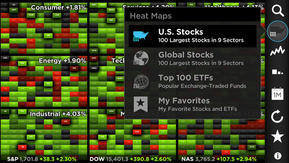
StockTouch (iPhone & iPad only - $)
This is more of a "finance" app, but its design emphasizes efficiency, which is why I have it under "productivity". I don't really have time to follow the stock market, but this app is still a favorite because it's built with touch screens in mind. Every function is performed with either tapping, sliding, or pinching. It's pretty cool!
Check out their promo video: http://vimeo.com/34524682
This is more of a "finance" app, but its design emphasizes efficiency, which is why I have it under "productivity". I don't really have time to follow the stock market, but this app is still a favorite because it's built with touch screens in mind. Every function is performed with either tapping, sliding, or pinching. It's pretty cool!
Check out their promo video: http://vimeo.com/34524682
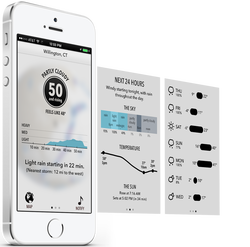
Dark Sky (iPhone & iPad only - $)
Dark Sky isn't really a productivity app. I just didn't want to start a separate category for "weather" apps. Because that's what Dark Sky is, the best weather app out there. And what it excels at is "hyper-local weather forecasts". Among other things, it tells you when it's gonna start raining/snowing in your neighborhood, how many inches of rain/snow will fall in the following hour, and how the temperature is gonna evolve in the next 24 hours. It also has the standard one week forecast, including lows and highs.
The only downside? It costs $4. However, I've personally, found it to be a good investment for someone who lives in upstate New York. (As I'm writing this, Dark Sky says "it feels like -3F" (-19C). At least "the nearest storm is 439 miles to the southwest".)
Dark Sky isn't really a productivity app. I just didn't want to start a separate category for "weather" apps. Because that's what Dark Sky is, the best weather app out there. And what it excels at is "hyper-local weather forecasts". Among other things, it tells you when it's gonna start raining/snowing in your neighborhood, how many inches of rain/snow will fall in the following hour, and how the temperature is gonna evolve in the next 24 hours. It also has the standard one week forecast, including lows and highs.
The only downside? It costs $4. However, I've personally, found it to be a good investment for someone who lives in upstate New York. (As I'm writing this, Dark Sky says "it feels like -3F" (-19C). At least "the nearest storm is 439 miles to the southwest".)
That's it for now! Stay tuned for Part II: News, Reading, and Listening apps! Don't forget that you can signup for my mailing list and be the first to get notified of new blog posts.
~Spyros
~Spyros